When you start Windows Explorer from the Start menu, it opens your My Documents folder by default. However, a My Documents shortcut already exists on your Start menu. You can put the Windows Explorer shortcut to better use by changing it to display all top-level drives and folders on your system. This change will give you a broad, overall view of all your folders and files.
To change how Windows Explorer opens
1.
Click Start, point to All Programs, point to Accessories, right-click Windows Explorer, and then click Properties
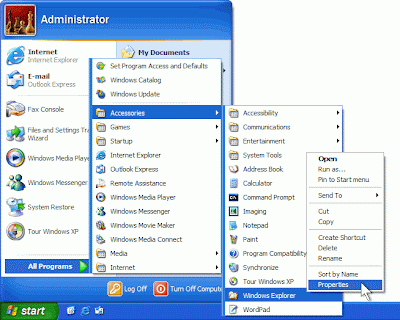
2.
The Target box currently shows %SystemRoot%\explorer.exe
At the end of the line, type the characters /n, /e, /select, C:\
The line should now read %SystemRoot%\explorer.exe /n, /e, /select, C:\
Be sure you insert blank spaces in the correct locations. Then, click OK.
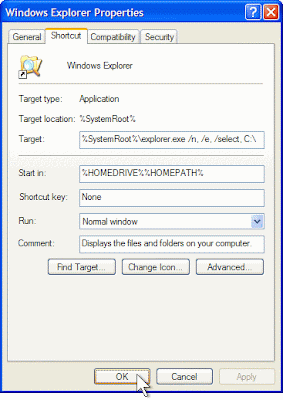
Now, when you open Windows Explorer, it will display all of your folders and drives, not just your My Documents folder.
No comments:
Post a Comment