If you share your computer with other people and you don't want them to see your previous entries, you can simply disable autocomplete in IE.
* In Internet Explorer, click on the Tools menu and select Internet Options
* Select the Content tab
* Under "Personal Information", click on the "AutoComplete" button
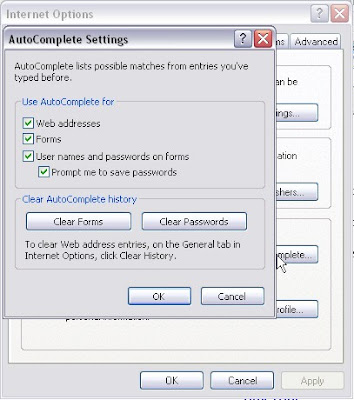
Internet Explorer offers different levels of privacy :
The web addresses check box specifies if you want Internet Explorer to automatically list previously entered internet addresses as you type them in the address bar. Deselect this check box if you don't want IE to list these entries.
The forms check box specifies if you want IE to list entries you've used before when filling in your name and address information in a web form. Deselect the check box to disable this option.
The user names and passwords check box makes IE automatically fill in the username and password information when you are visiting web pages that you have visited before.
Click the "Clear forms" and "Clear passwords" buttons to remove the information that Internet Explorer had previously stored for you.
The text below these buttons indicate that you cannot remove stored web address entries from this dialog. Instead, click the ok button in this "Autocomplete Settings" dialog, then click the "General" tab and click the "Clear History" button. This clears the entire history, you cannot clear individual entries from the history list.
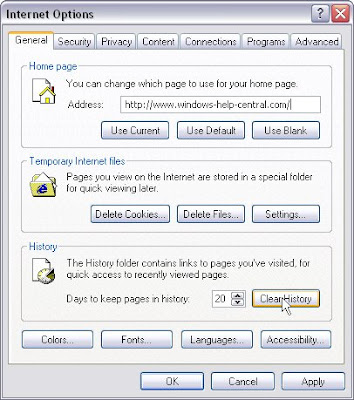
If you want to completely disable autocomplete, click the "Advanced" tab in the Internet Options dialog, scroll down to "Use Inline Autocomplete" and deselect the check box.
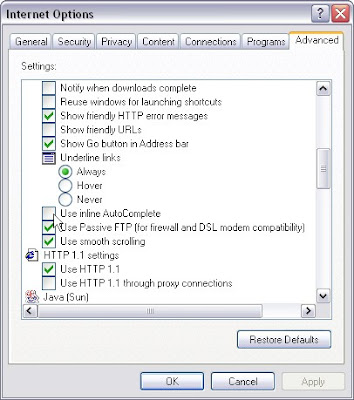
No comments:
Post a Comment